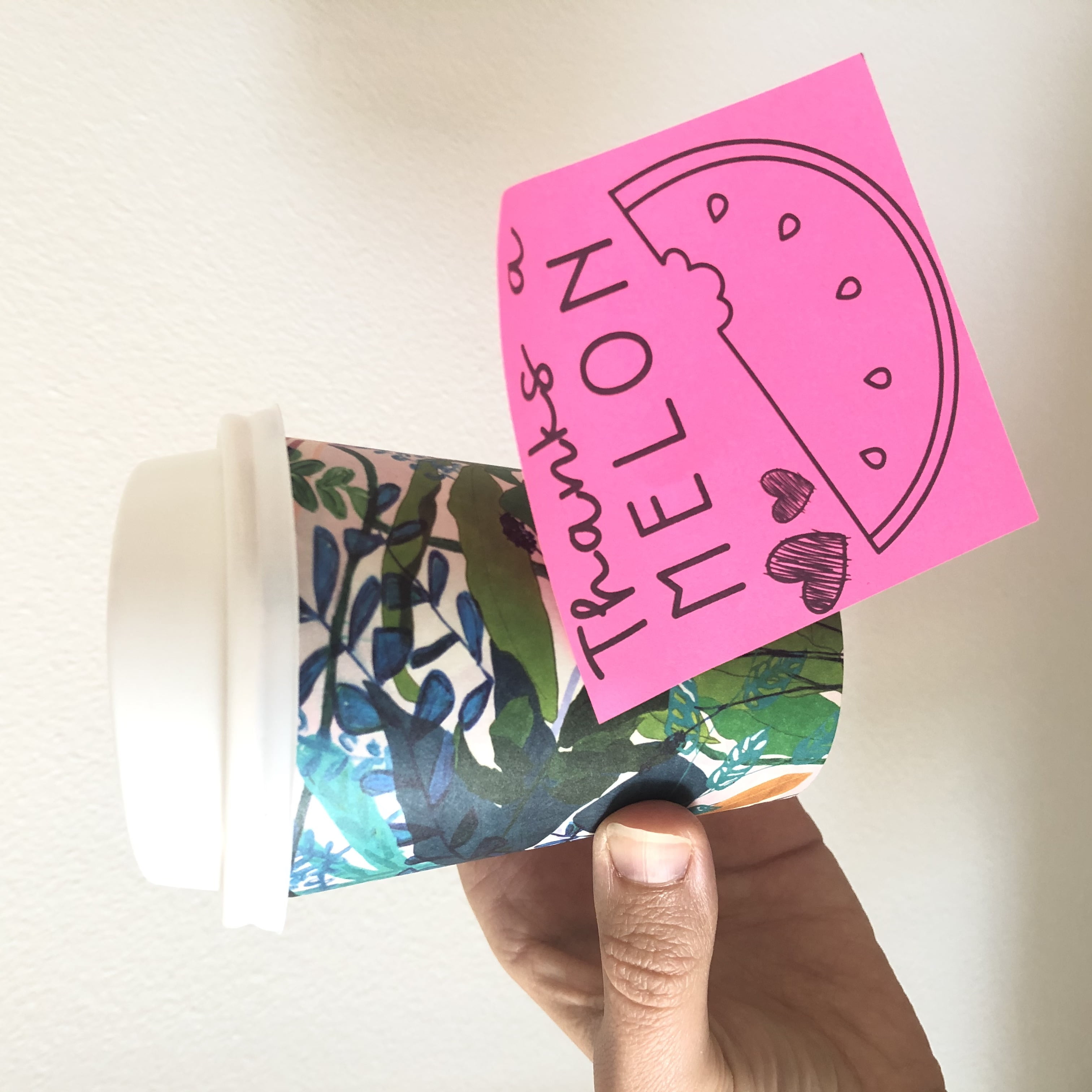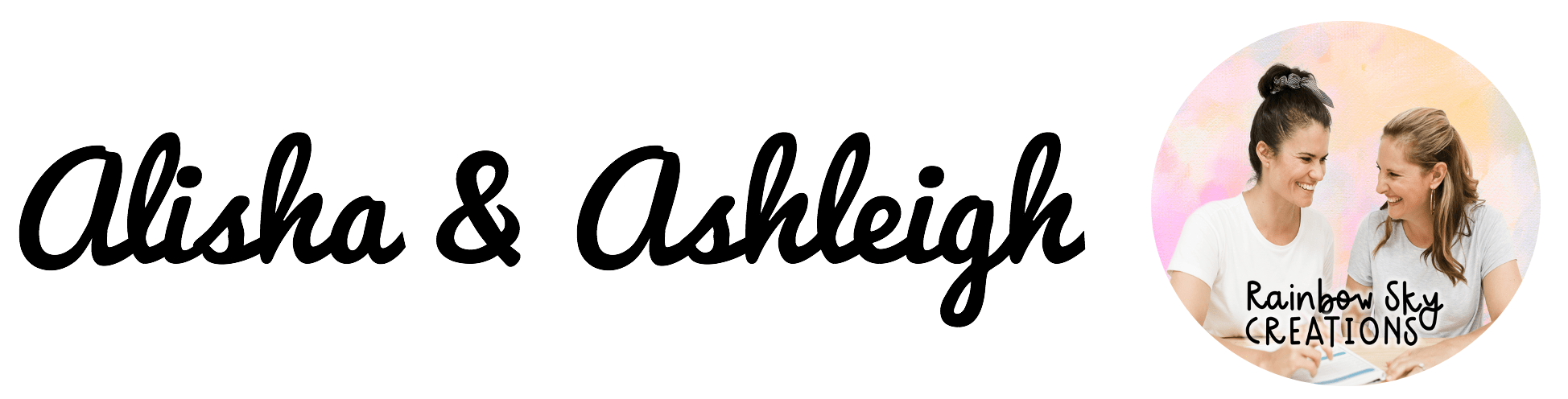So, you have purchased one of our resources which is an editable PowerPoint file.
It could be our Valentine’s Day Compliment Jars or the Growth Mindset Desk plate.
The first thing to do when opening the PPT file will be to duplicate a slide to record another student name on a jar or desk plate.
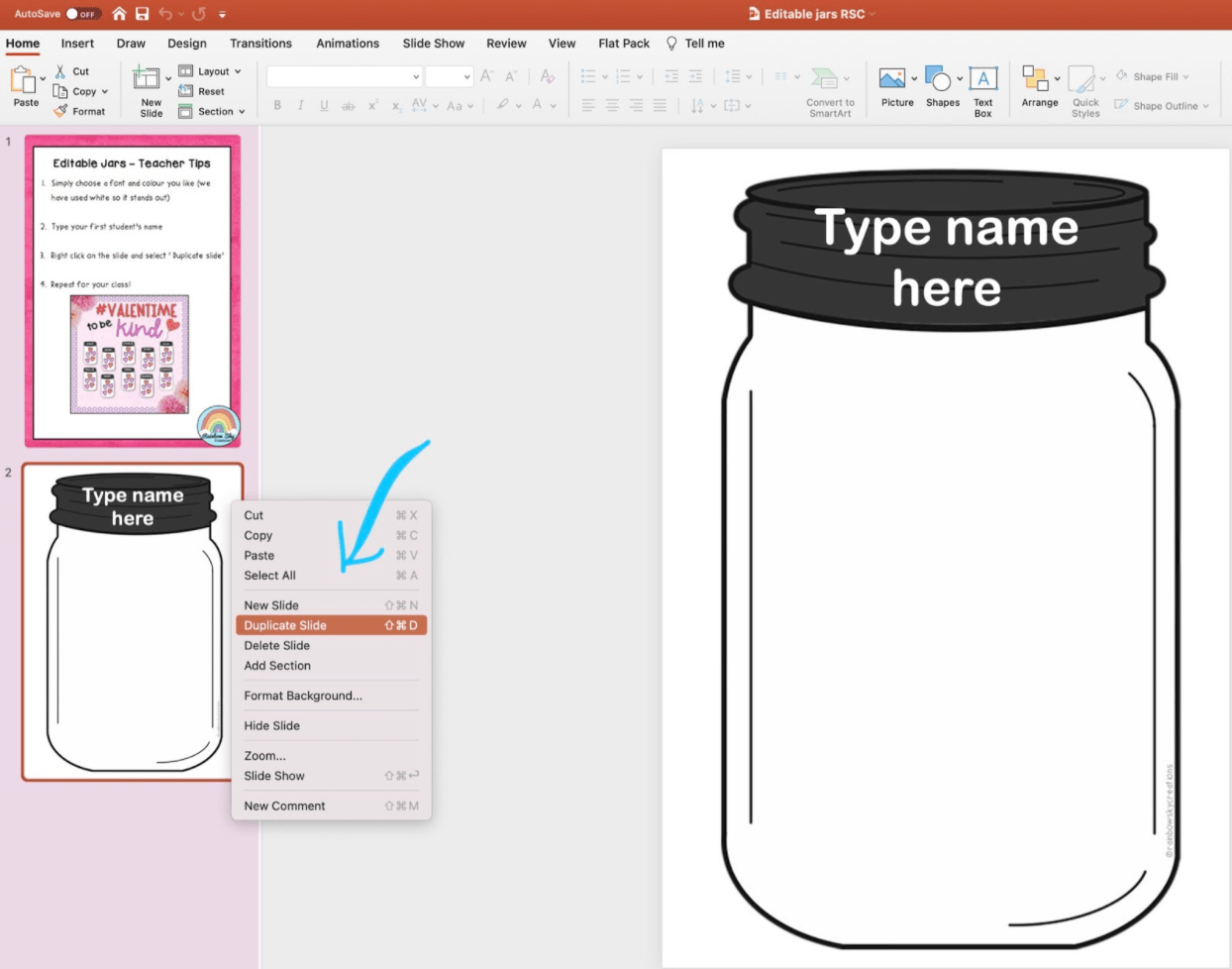
Once you have created one for each student in the class, the next step is to print.
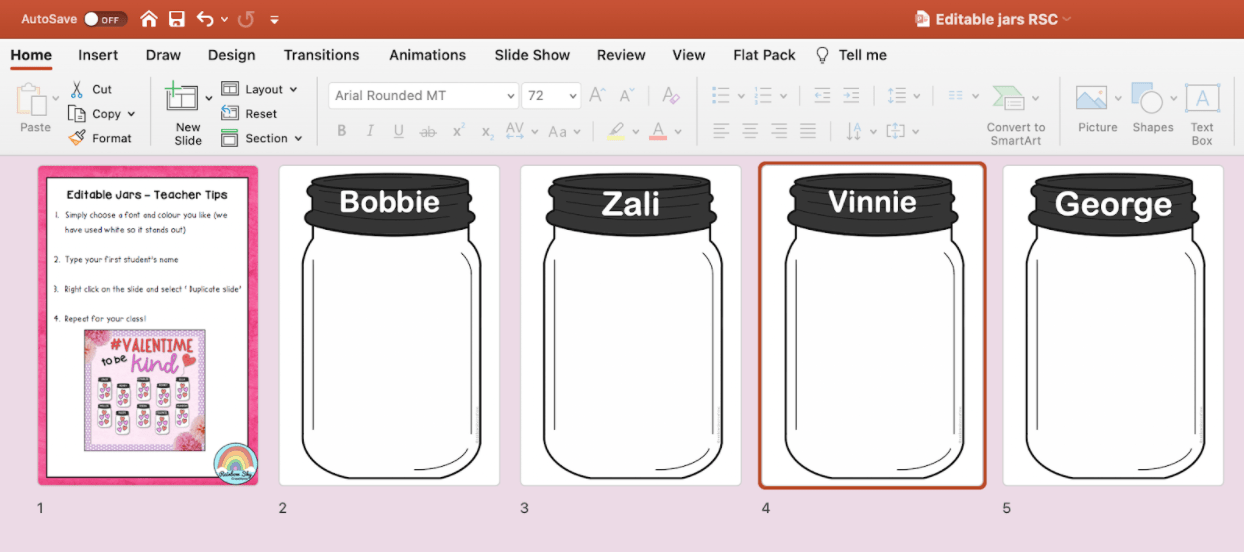
But when you hit the print button in Microsoft Powerpoint… uh oh… the background image doesn’t print, only the text you included.
How do you stop this from happening?
Here is an easy fix.
First, go to File and then select Export.
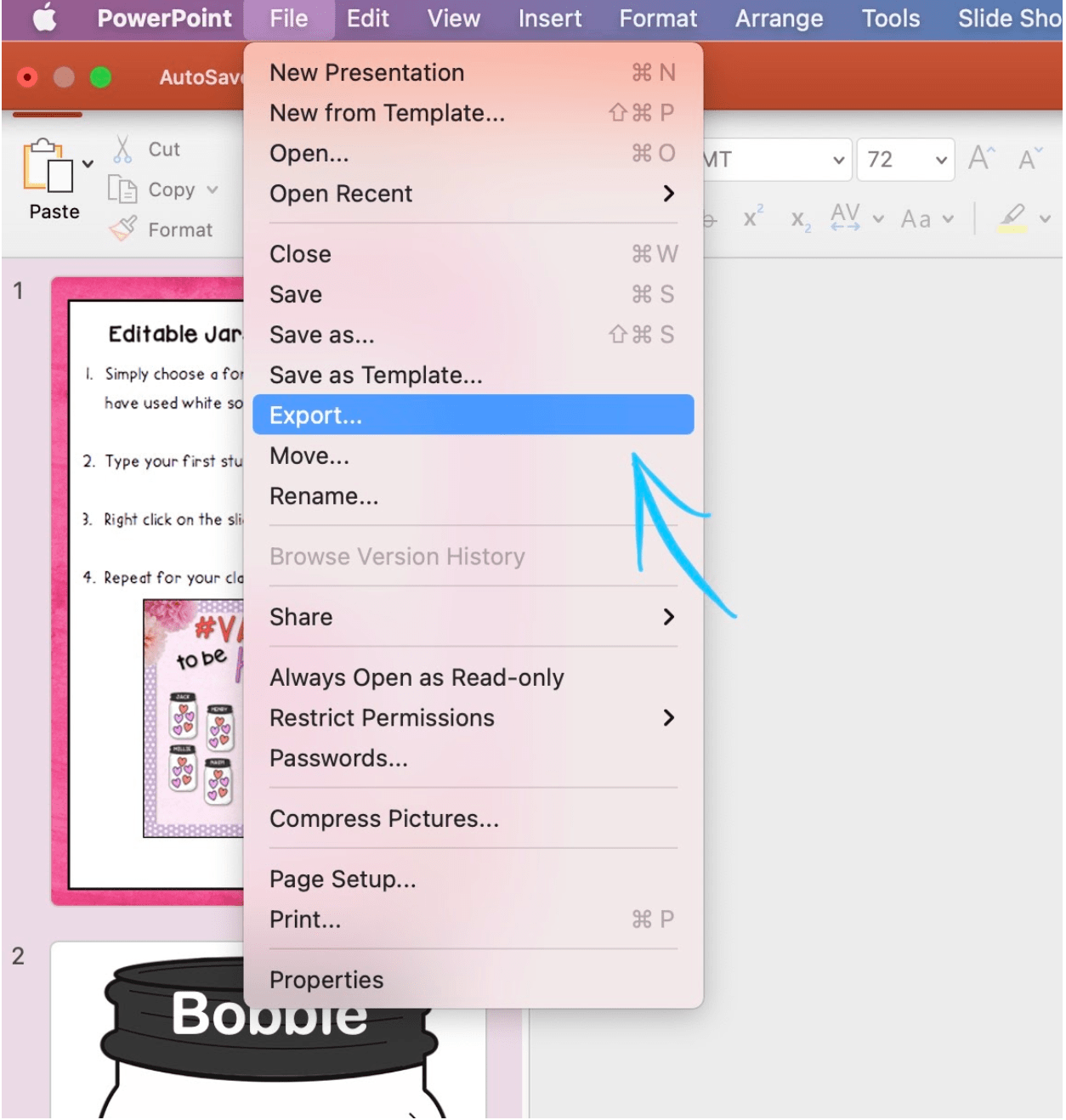
Next, make sure you save the file format to PDF (There are other ways to save a PPT as a PDF. If you prefer to do it another way, then that is perfectly fine).
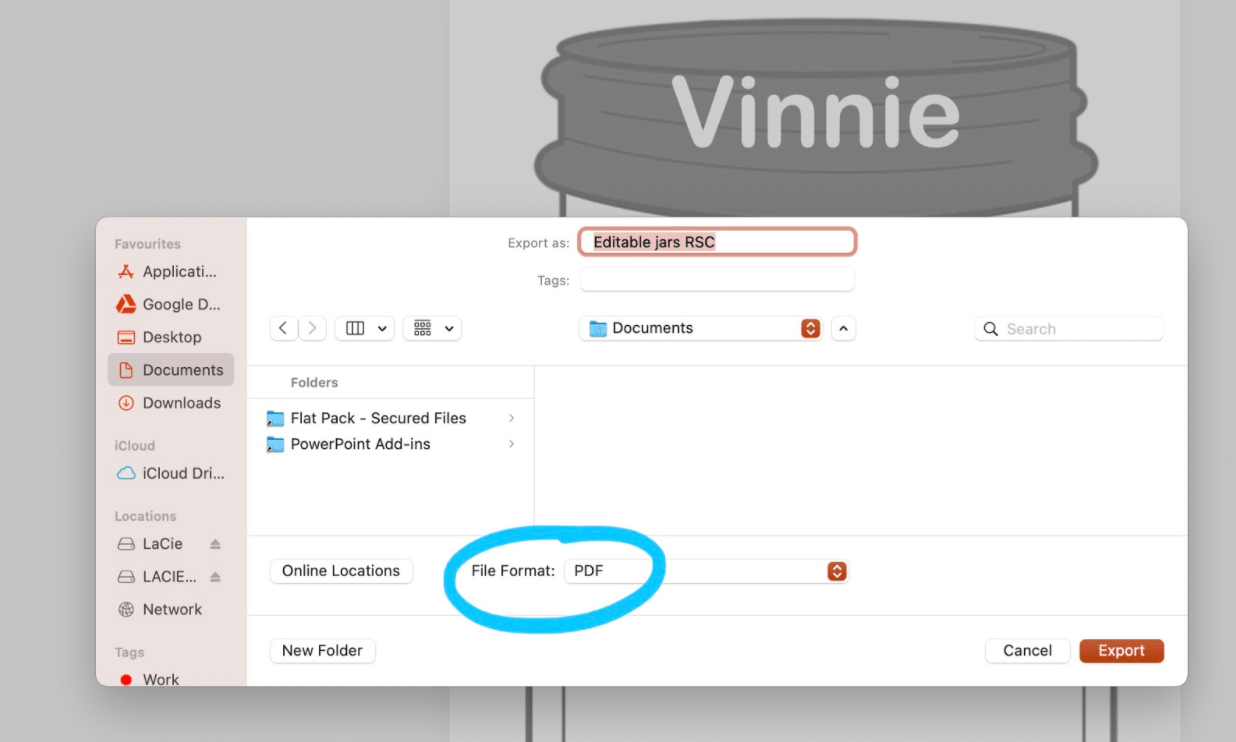
When you save the PPT as a PDF, this will compress the text and background image, allowing everything on the slide to be saved together.
Lastly, open the PDF and hit print.
Tada! Now the background is printing along with the text you included.
This same method can be applied to any PPT that is not printing the background image.
Want to save this mini tutorial for later? Pin the image below.
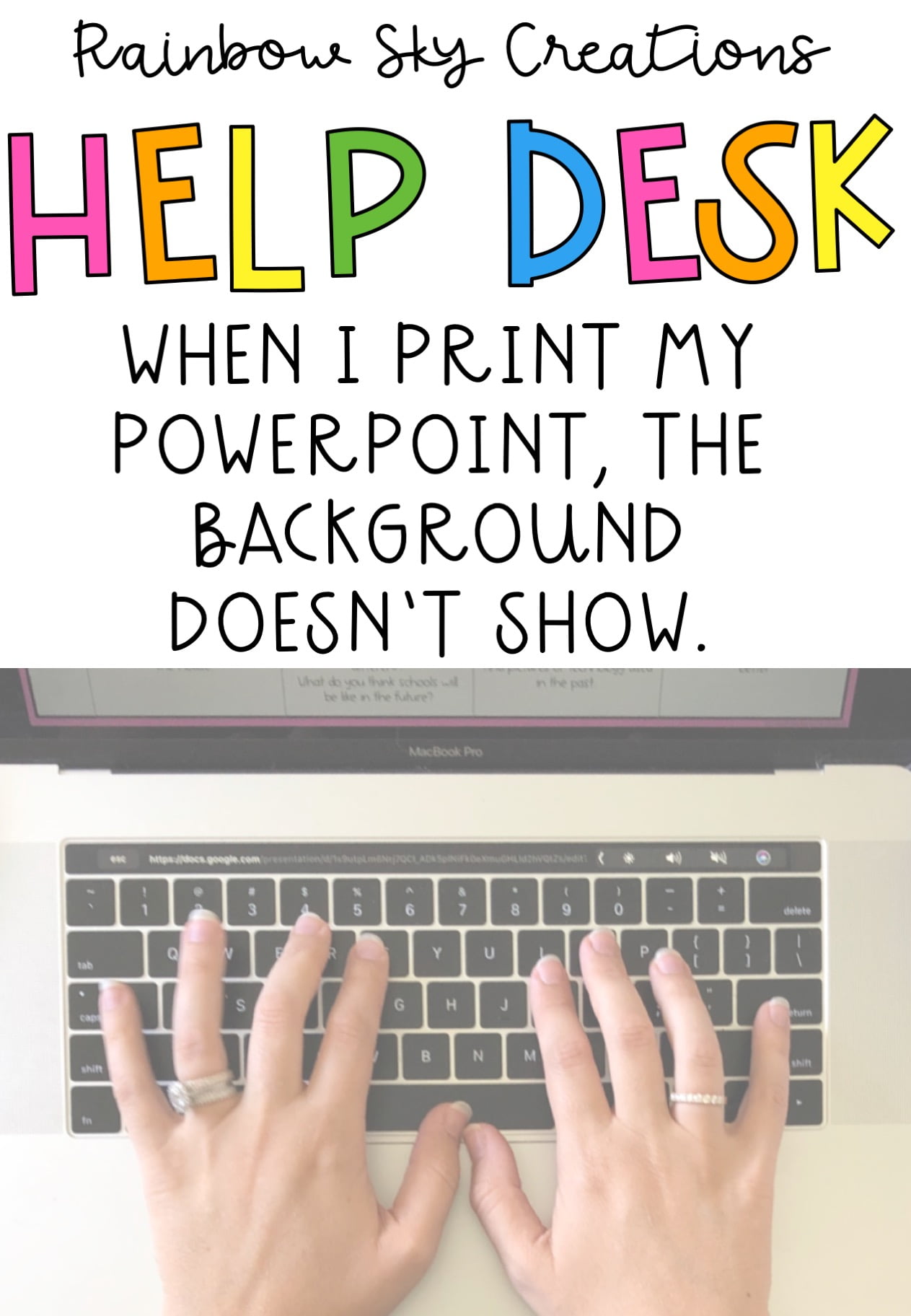
Speaking of printing, have you ever wondered how people print onto sticky notes? Learn how to do that here.
What to read next:
7 Awesome Maths Games for your Classroom